© 2022 Full Partner, Inc.
|
|
How to Add Assignment Modules to Courses |
How to Add Assignment Modules to Courses
Location: Learning Management/Courses/Course Editor -> Courses Modules -> select Assignment Module
Overview: Set up course assignments with an Assignment Module.
The Assignment object is a special type of course module designed to hold your course homework assignments. It can manage due dates and has options to be marked as completed by student or by teacher as is needed.
You have the option to add a Forum Thread to the Assignment module and ask students to post and reply to a specified prompt.
You also have the option to add a Survey as part of the assignment.
In some cases you may want your students to “turn in” some homework in the form of a PDF, MS Word, PowerPoint, or Excel type file. If this is the case, you can put some text in the instructions directing them to submit the homework via the Dropbox facility. If this is the case please be sure you have the Dropbox facility enabled. See: How do students submit homework in the form of PDF, Word or other files?
Quick Start Guide:
- Select an Assignment Module from the Add Module select list
- Click New in that finder if you have not yet created that content
- Add Relevant Content, Review Settings
- Save and Close
- It automatically adds the module to the bottom of the list in Course Modules section of the Course Editor
Below are two screenshots, the first is what an Assignment looks like to your student, and the second is what they see after they submit the Assignment.
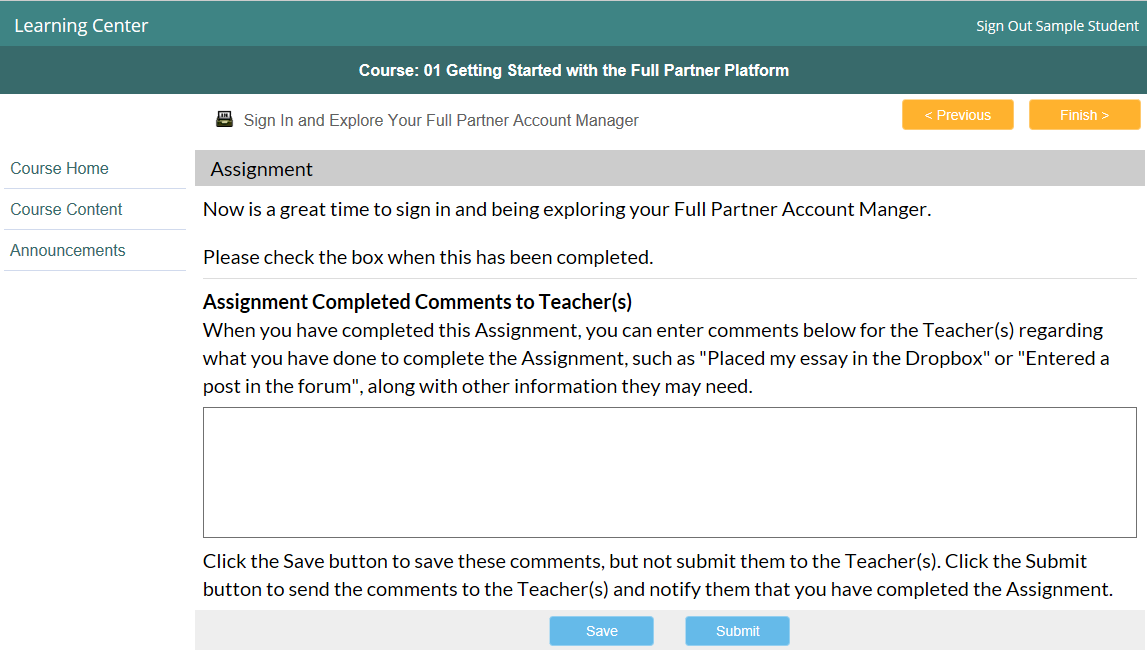
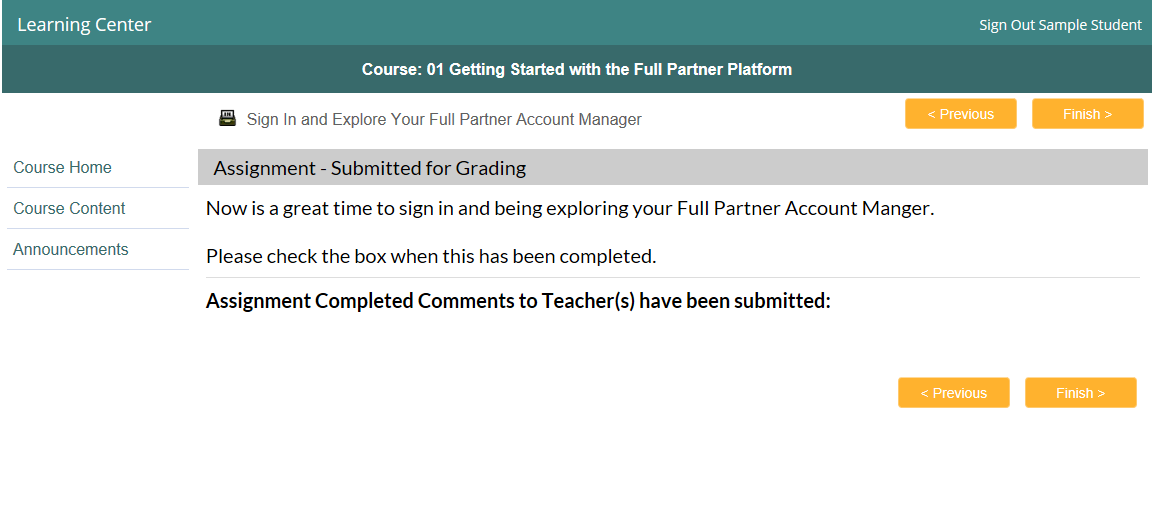
Click Next to proceed to the next content module in this chapter and follow in sequential order, or you may jump ahead to a specific topic by visiting the Course Content page for a linked Index.
Related Topics
- How to Add a Course Content Modules or Lessons
- How to Add an Event Module
- How to Add an Assessment Modules or Tests
- How to Add Chapter Modules
Common Questions
- Where do I add or edit the course home page content?
- How do I preview a course in the classroom?
- How do I add footer and copyright to each course?
- Where do I add the items on the left menu such as messages and forums etc?
- How do I provide a way for student to upload documents?
- How do I add Information Page Links on the left menu of the course?
Additional Course Topics
- Module Completion, Course Completion and Student Access Settings
- Pricing Set Up and Registration Display Sections for Courses
- Course Registration Service: Master, Related, Prerequisite and Equivalent Courses
- Managing Student Course Registrations
- Teachers, Teacher Roles & Teacher Course Management Access
- Course Level Management Tasks for Teachers and Administrators
- Student Level Management Tasks for Teachers and Administrators