© 2022 Full Partner, Inc.
|
|
Apply Your Website's Theme to the Content Editor |
Apply Your Website's Theme to the Content Editor
Theme Pull-Down Menu Setting in Content Object Editors
In Full Partner, we provide the ability to have multiple themes to utilize on your website content.
If your account has more than one theme, you will want to assign the relevant theme to any given web content editor as needed via the Theme Pull-Down Menu.
In this module:
- What is a Theme?
- Why set a Theme in an object editor?
- What if I only have one Theme?
- What content objects will have this setting?
- Theme Setting at the Page Level vs Object Editor
- How do I edit a Theme?
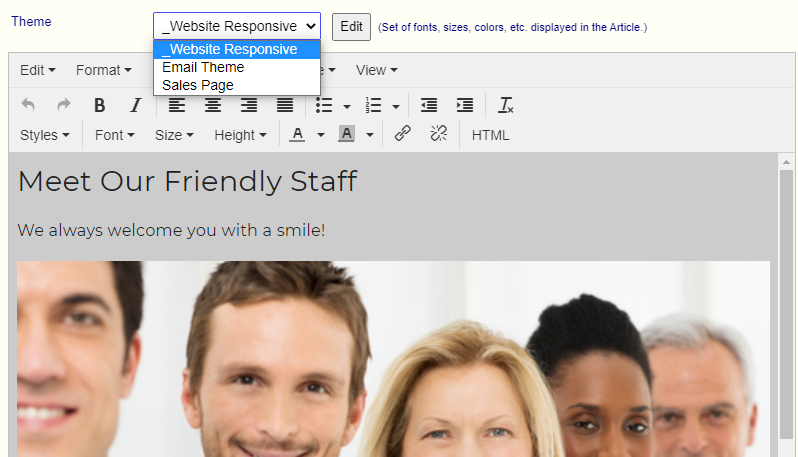 A theme is a set of styles—known in web development parlance as a “style sheet” –that is designed to work together with your website layout and color scheme to allow your web content to have a consistent look and feel throughout the various pages on your website. What is a Theme?
A theme is a set of styles—known in web development parlance as a “style sheet” –that is designed to work together with your website layout and color scheme to allow your web content to have a consistent look and feel throughout the various pages on your website. What is a Theme?
These styles can include for example, the default body text size, color and line height, as well as your Header styles, and button and other link styles and more.
Why set a Theme in an object editor?
The specific purpose for the theme setting in the object editors is to provide the ability to match the theme that is set for the page that the content will be placed on, enabling you to see the correct styles as you format and work with your web content in the web content editor environment.
What if I only have one Theme?
If your website has only one theme, this will already be set as the default in the Theme Pull-Down Menu and no further action will be needed to apply it in the editor.
What content objects will have this setting?
Because a theme applies to your website content that can be presented for various needs across any given page, you will find a Theme Pull-Down Menu in many of the object editors found in the system that provide for a place to edit and display website content. Examples of content object editors that include a theme setting are: Article Editor, Email Editor, Product, Event or Course Editors (as found in the Basic and Full information fields) and in the Form Editor's Header and Footer sections.
By selecting the appropriate theme in the editor, the system will refresh and enforce the use of the styles as found within that theme to show in the web content editor environment where you are working to format your text.
*Note: There is also a Theme setting in the Page Editor level will set the theme for that page's entire content as displayed on the website.
Theme Setting at the Page Level vs Theme Setting within an Object Editor
If your website has more than one theme, it is important to know that the theme setting as found in the page editor level will override the theme setting as set in any of the object editors. So as you work in the editors, realize that you are only loading a theme into the editor. The object editor theme setting does not guarantee it will show those styles when presented on a page.
If you are not sure what theme is applied to the page, edit the page and visit the General Section, and note the theme that will show when your content is displayed on the website page to the public. For best results use that theme in the editor to correspond with that page's content.
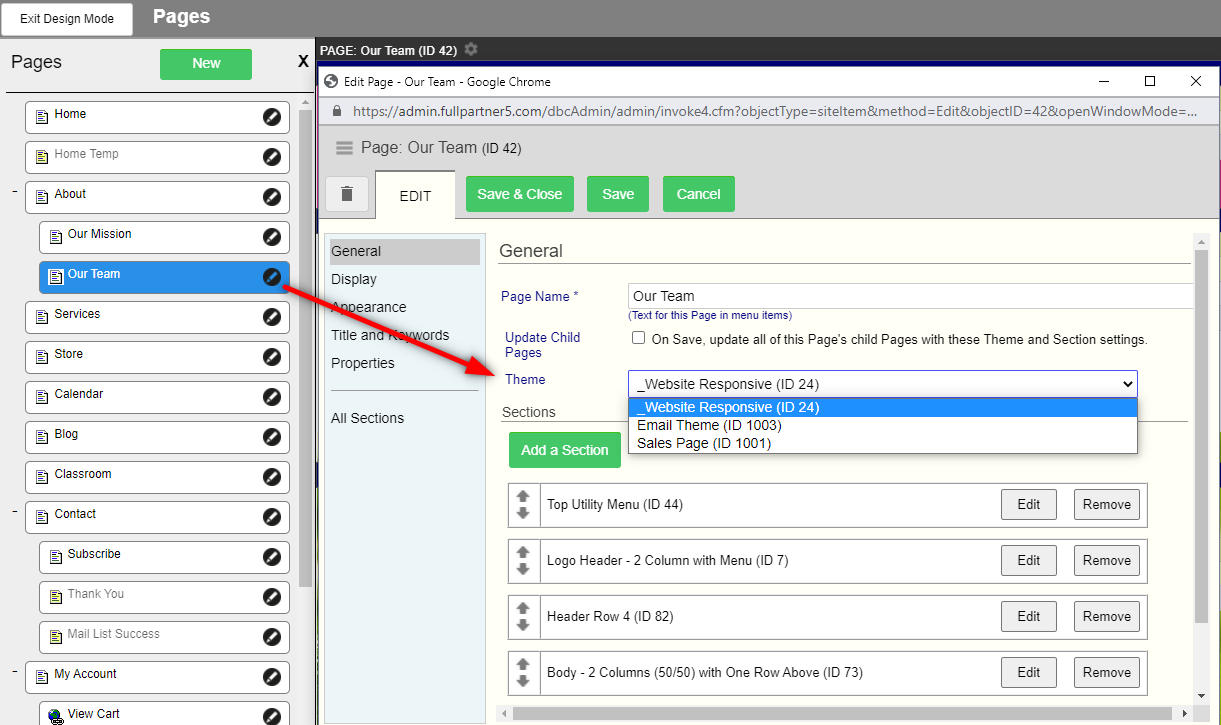 |
TIP: We apply a theme to the content as presented on a webpage, as well as for the content you send in your broadcast emails. So some websites opt to have an email specific theme separate from the website theme to allow better control over the look and feel of newsletter and other broadcast emails.
How do I edit a Theme?
Most locations where the Theme Pull-Down Menu is found, you will also see an Edit button. Clicking this Edit button will launch the Theme editor in a new window.
You can also create and edit themes under Website Management/Themes.
Click Next to review the different sections of the Article Editor, or you may jump ahead to a specific topic by visiting the Course Content page for a linked Index.
Related Topics
- Article Editor – Excerpt Section
- Article Editor – Featured Image Section
- Article Editor – Categories
Common Questions