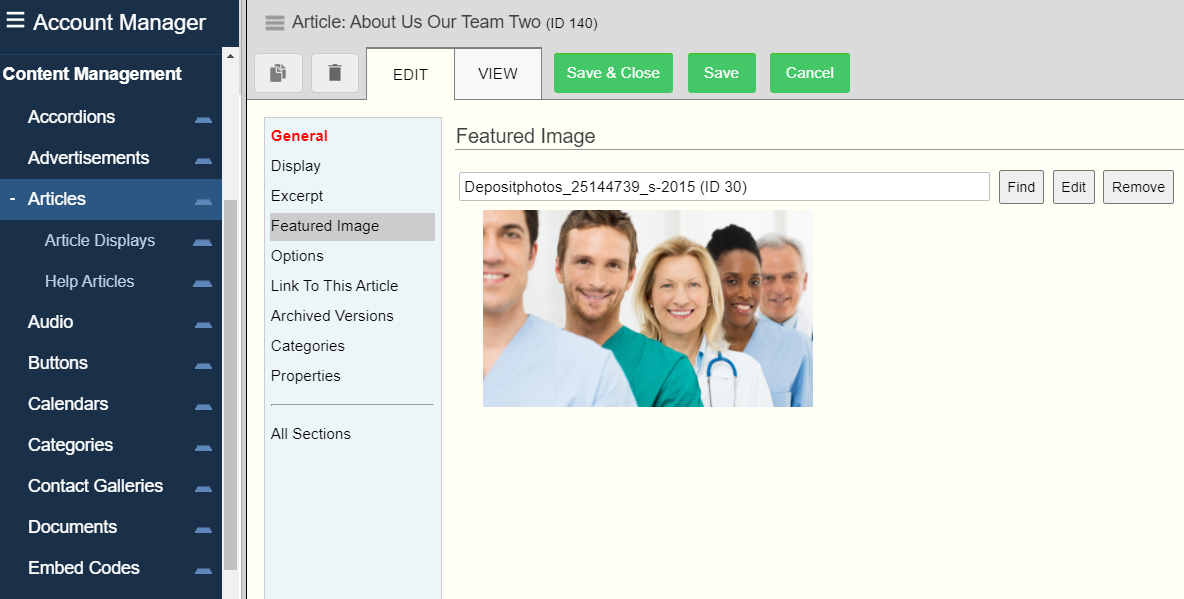© 2022 Full Partner, Inc.
|
|
Article Editor – Featured Image Section |
Article Editor – Featured Image Section
Location: Content Management/Articles/Article Editor -> Featured Image Section
Overview: The featured image section is an optional field available for you to use designed to host a featured image that can be displayed with certain custom article display methods such as a teaser type view with image and link to view more.
Note: The featured image will not show by default in the full view of the article. If you want an image to show in the full view of an article, you will need to place the image directly into the main body content as found in the general section. (See here for how to insert an image in the main body content of an article.)
See more about the types of brief article display options.
|
|
Understanding the Most Common Brief Article Display Options that can Include a Featured Image
It is good to understand the most common alternate options for showing brief content of an article with an image included in the display. You can choose to use the Excerpt Section of an article, or you could choose to use what we call a Subset of the main body content, and then choose to include the Featured in the article display method.
Here is a brief review of the two most common approaches:
Excerpt – The Excerpt approach utilizes the Excerpt Section of the article editor as illustrated above.
Pros: The benefit to this approach is you can control exactly what content is displayed as the brief content including images and highly formatted content. So you would not necessarily need to include the featured image in this type of display, it will depend on how you want your page to look.
Cons: The drawback to using the Excerpt Section is that it can be difficult to control how the vertical height of the content will align if you have several articles placed side by side on a page such as having two or more columns in a row. So you would have to be very intentional about the content matching up, and be willing to edit your excerpt content to accommodate for that vertical alignment.
Subset – The Subset approach to providing a brief article display will utilize the first 300 characters from the main body content as found in the General Section of the article editor to automatically display as the brief content for the article.
Pros: The benefit of this approach is that you do not need to craft and manage an additional section of content in the article editor. Also, it is easy to control how the vertical height will align if you have several articles placed side by side on a page–due to the system pre-selecting the exact same amount of content being used in the display method.
Cons: One drawback to the Subset approach is that it will strip out any images or other content that is not text. However, we can add other fields form the Article Editor such as the Title, and Featured Image back into the display to create an attractive and uniform brief content display.
To help you better understand what options are available in our customized article display methods, please see this screenshot of the Article Display Method Editor.
Based on the brief summary of the variations outlined above here, you can decide which approach will work best for your needs to display some brief content of an article with an image.
Click Next to review the different sections of the Article Editor, or you may jump ahead to a specific topic by visiting the Course Content page for a linked Index.
Related Topics
- Article Editor – Name Field
- Article Editor – Display Section
- Article Editor – Excerpt Section
- Article Editor – Link to the Article and Archived Versions
Common Questions
- How do I set an article do I be included in site wide searches?
- How do I create a teaser or excerpt view of an article?
- How do I create an alternate article display method?
- How do I place an article on a page?
- Where do I find the link to an article to share on social media?
- How do I use categories in an article?