© 2022 Full Partner, Inc.
|
|
Importing Contacts - Assign Member Groups to Contacts |
Importing Contacts - Assign Member Groups to Contacts
Overview: If you need to assign Member Groups to your import, please ensure the member group has already been created under Contacts/Member Groups. If the member group you need is not yet there, be sure to create the Member Groups before the import.
In this module we cover the following in light of importing contacts:
- What are Member Groups used for?
- System Member Groups including "Customers"
- How to Prepare the Data File with Member Groups
What are Member Groups used for?
Member Groups are used to give permission for secure page access to a select "privileged" group of your contacts. Other uses of Member Groups include: displays in directory or contact listings, as well as the ability to be included in discount price groups for Products, Events and Courses.
System Member Groups including "Customers"
There are a special set of System Member Groups that do not need to be created by you since they are pre-installed with your account and are hard-wired into deep parts of our system code. Examples of these type of system Member Groups are:
Customers: (Read more on Customers Member Group here.)
IMPORTANT: if you are importing your website users from another system, be sure to assign the Customers Member Group at Import as the Customers Member Group is required for any Website Contact to access your Website’s Sign In function!
Associates: Another example is the Member Group Associates which is connected in to the Full Partner Affiliate Program set up. (Read more on the Affiliate Program here.)
How to Prepare the Data File with Member Groups
To import your file with Member Groups, you will need to have them listed as a separate colum in your data file. You will then map them in to the corresponding data column on the Import Screen.
If applicable, list multiple Member Groups for a single record in a single column and separate with a coma and no spaces. e.g. Members, Customers, Wholesaler can be all in one column to assign multiple Member Groups to a single record.
Sample view of properly formatted import file.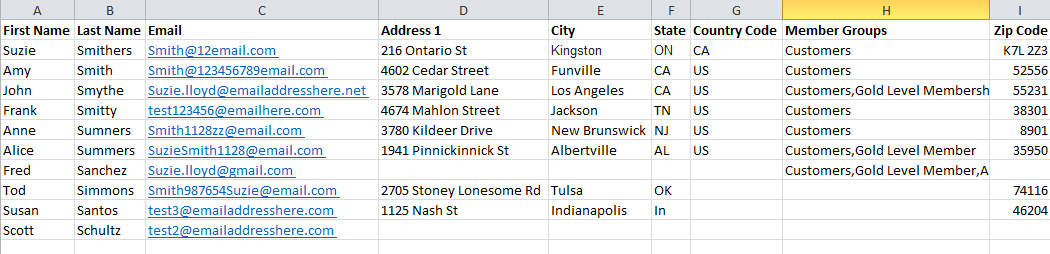
Watch this overview video:
NOTE: Although this Chapter is designed to be sequential in its steps, you may jump ahead to a specific topic by visiting the Course Content page for a linked Index. To continue click Next to proceed in sequence.
Related Topics
- Importing Contacts - Formatting Your Import File
- Importing Contacts - Save Data File as .CSV File Type
- Importing Contacts - Categorize Contacts on Import
- Importing Contacts - Assign Member Groups to Contacts
- Importing Contacts - Before Import Checklist
- Import your Contacts and Add to Subscription List at Import
- Import Previous Customers and Invite to Create New Sign In Account Access
Popular Contact Management Topics
© 2022 Full Partner, Inc.