© 2022 Full Partner, Inc.
|
|
Sign In Accounts |
Sign In Accounts
Location: Contact Management/Contacts
Overview: As noted in the previous module on Customer Type Contact Records the Customers Member Group is required for any Website Contact to access your Website’s Sign In function.
- What is a Sign In Account how is it different from a Customer Contact?
- How does the Customers Member Group and Sign In get assigned? Is it automatic or manual?
What is a Sign In Account how is it different from a Customer Contact?
A Sign in Account is a Contact Record that has BOTH the Customers Member Group assigned AND a password set in their Contact Record. This type of Sign In Account allows the user to have access to secured pages on your website.
Website users who will need the Customers Member Group with a Sign In include:
- Retuning Customers
- Event Registrants
- Students Enrolled in Online Classes
- Members of dedicated Custom Member Groups who for instance, have been granted permission to view certain secured pages on your website
- Your Account Administrators will also need to have the Customer Member Group
How does the Customers Member Group and Sign In get assigned? Is it automatic or manual?
The answer is both, in some cases it is automatically assigned by the Customer's actions. In other cases you may need to assign these properties manually in the Account Manager/Contact Editor, or sometimes it may make sense to do this with a Rule as created under Marketing Automation/Rules.
Let's review the different scenarios pertaining to your Website Users:
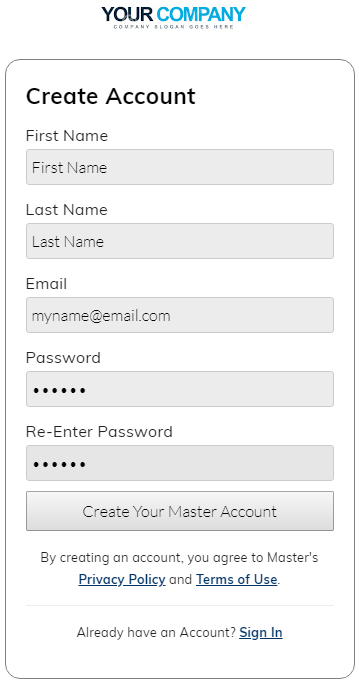 New Customers:
New Customers:
A new contact who goes through your Website Shopping Cart, regardless as to whether they are purchasing a product or purchasing an Event or Course registration via an order, will have to create a Customer Sign In Account as part of the Checkout Process. When the Contact Record is created via the Online Check out, the Customers Member Group is automatically assigned to their Contact Record. The Customer is also creating their own Password to their account as part of the New Customer Checkout and will get sent an automated email letting them know an account has been created for them on your website.
Its good to note here that Sign In settings are automatically assigned to a Contact whenever the account is created from the Create Account button as found on the Sign In Screen. This is essentially the exact same service that the customer going through Check Out uses, but is often accessed via another path. Since it an an identical service to the Create Account at Checkout, the Customers Member Group is automatically assigned to their Contact Record and the Customer is also creating their own Password to their account as part of the Create New Account process.
Manually Created Contacts - If you manually create a New Contact Record in the "back end" or Account Manager via Contact Management/Contacts/New Button, you will have to manually assign the Customers Member Group via checking the Customers check box in the Member Group Section of Contact Editor. You will also have to manually create their password via the Sign In Section of the Contact Editor and advise them of this information.
- Importing - If you are importing Customers from a previous website, it is advisable to assign the Customers Member Group to their records in the Import File. This then assigns the Customers Member Group to their Contact Record upon Import, readying their Contact Record for to become a Sign In Account.
It's important to note that since passwords are usually encrypted, we would not be able to import their passwords from your old database. In this case we usually send out an email to your Customers Member Group list when you go live, inviting them to come to the Create Password screen to create their new passwords to activate their Sign In Account.
(See the "Import Previous Customers and Invite to Create New Sign In Account Access" Module under the Getting Started - Importing Contacts Chapter in this Course.)
Non-Order based Event and Course Registrants*
- You will need to manually create your Registrant's Sign In settings if you are Registering a Contact for a Course or an Event via any of the following methods listed below:
- Register for Course or an Event via a Web Form
- Register for Course or an Event via a Rule (bypassing the shopping cart)
- Register for Course or an Event via an Order to a New Contact in the "back end" or Account Manager
- Register for Course via or New Registration Record under Learning Management/Courses/Student Course Records - Or Alternately under New Contacts/Courses
- Register for an Event under Events Management/Events/Event Registration Records*
Note: You can create Rule to add to Sequence which would send the "Create Password Email" This may work best if you are importing a large list of Contacts who will need a Sign In Account and Password.
Click Next to proceed to the next contact type overview or you may jump ahead to a specific topic by visiting the Course Content page for a linked Index.
Related Topics
- General Contacts vs Customer Contact Records Overview
- Prospects Type Contacts and Forms
- Customer Contact Records
- Administrator Type Contact Records
Common Questions
- How to import Contacts?
- What is the importance of the Customer Member Group?
- How to import Customers and Invite to Create New Sign In Account Access
Popular Contact Management Topics
© 2022 Full Partner, Inc.