© 2022 Full Partner, Inc.
|
|
Import Previous Customers and Invite to Create New Sign In Account Access |
Import Customers from Previous Site and Invite to Create Passwords
In the Full Partner system, a Sign in Account is a Contact Record that has BOTH the Customers Member Group assigned AND a password set in their Contact Record. This type of Sign in Account allows the user to have access to secured pages on your website such as access to their own customer account information.
If you are importing Customers from a previous website, it is advisable to assign the Customers Member Group to their records in the Import File. This then assigns the Customers Member Group to their Contact Record upon import, readying their Contact Record to become a Sign In Account.
It's important to know that since passwords are typically encrypted at their source, we would not be able to import their passwords from your old database. In this case you will likely want to send out an email to your Customers Member Group list when you go live, inviting them to come to your new site to create their new passwords.
If you will import your customers from another system, and want them to get a Sign In Account for their new Full Partner hosted site you will want to follow this protocol:
First Format the File and Perform the Import:
- Format the Excel Data sheet as outlined in previous modules. (To review this, you can visit the previous modules in this same Chapter.)
Note: an Email will be required for a Contact to set up a Sign In Account. - Ensure you have a column titled Member Groups in the import file and ensure that all cells in that column have the exact word: Customers (To review this, you can visit the previous module on About Member Groups in this same Chapter.)
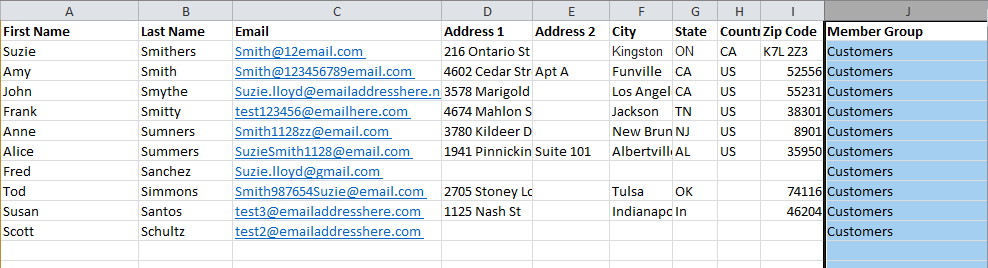
- Perform the Import (To review this, you can visit the previous module on Importing Your Contacts in this same Chapter.)
Next Create the Query List Under Contacts with Criteria to Include the Contacts with Email Addresses and Customers Member Group
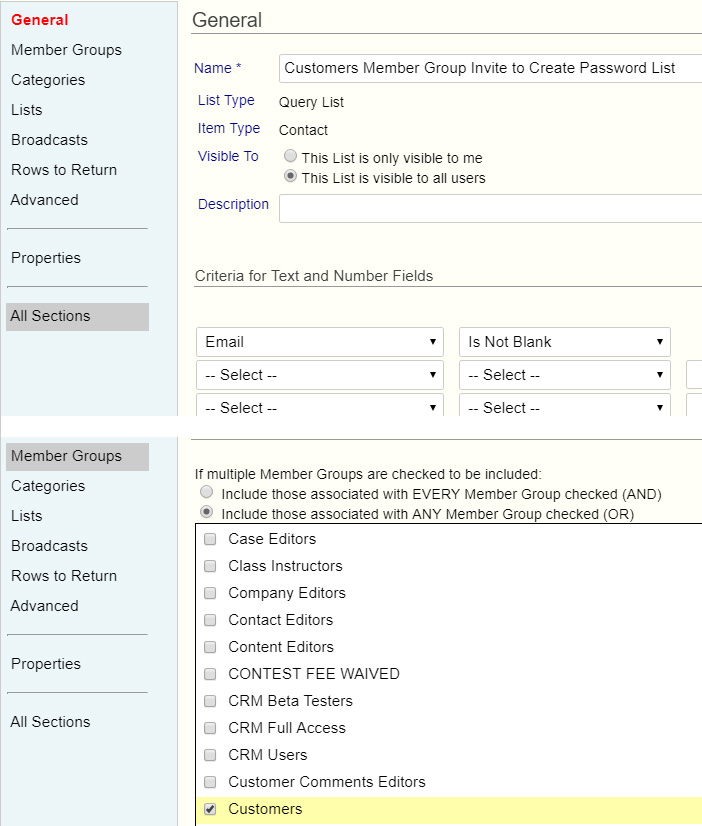 When Ready to Invite your previous site's customers to set up their password to access their account on your new Full Partner site, you will want to run a Query Type List in Contacts based on the criteria as seen below and in screenshot:
When Ready to Invite your previous site's customers to set up their password to access their account on your new Full Partner site, you will want to run a Query Type List in Contacts based on the criteria as seen below and in screenshot:
- All Contacts with Emails And
- In the Customers Member Group
Note: if you need to filter out all Contacts with Customers Member Group who have already created a Sign In—for instance if you have a new batch of contacts you want to invite, yet do not want to include existing customers who are already set up on your site—this is possible, please contact your Full Partner Support Technician to get a Custom List for that.
(To review how to create a Query List, you can visit the "How to Create a Query Type List in Contacts" module in the Creating Lists in Contacts Chapter of this Course.)
When Ready, Create and Send an Email Broadcast Invitation
You will want to create an Email Broadcast with some invitation text for your previous customers to come to your new site and create their new password, effectively creating their Sign In Account on your new site. You can advise them to go to the My Account page after they sign in and review their contact information if needed. (See Course on Emails and Broadcasts if you need to review how to create an Email Broadcast.)
In that email use this link format as the link behind the click here text:
Type this into the Link Tool URL Field, using Website as the Link Type, and update the YourDomainHere with your actual domain url.
This specific link is encoded to tell the Sign In service to present the “Create Password” screen instead of “Password Reset” Screen.
A Note about Credit Cards: Credit Card data will not come over from your previous site. Your returning customers will have to enter their payment info the first time they purchase something from your Full Partner hosted website. After that, we will save it to their account to use for any future purchases on your webiste.
NOTE: Although this Chapter is designed to be sequential in its steps, you may jump ahead to a specific topic by visiting the Course Content page for a linked Index. To continue click Next to proceed in sequence.
Related Topics
- Importing Contacts - Formatting Your Import File
- Importing Contacts - Save Data File as .CSV File Type
- Importing Contacts - Categorize Contacts on Import
- Importing Contacts - Assign Member Groups to Contacts
- Importing Contacts - Before Import Checklist
- Import your Contacts and Add to Subscription List at Import
- Import Previous Customers and Invite to Create New Sign In Account Access
Popular Contact Management Topics
© 2022 Full Partner, Inc.