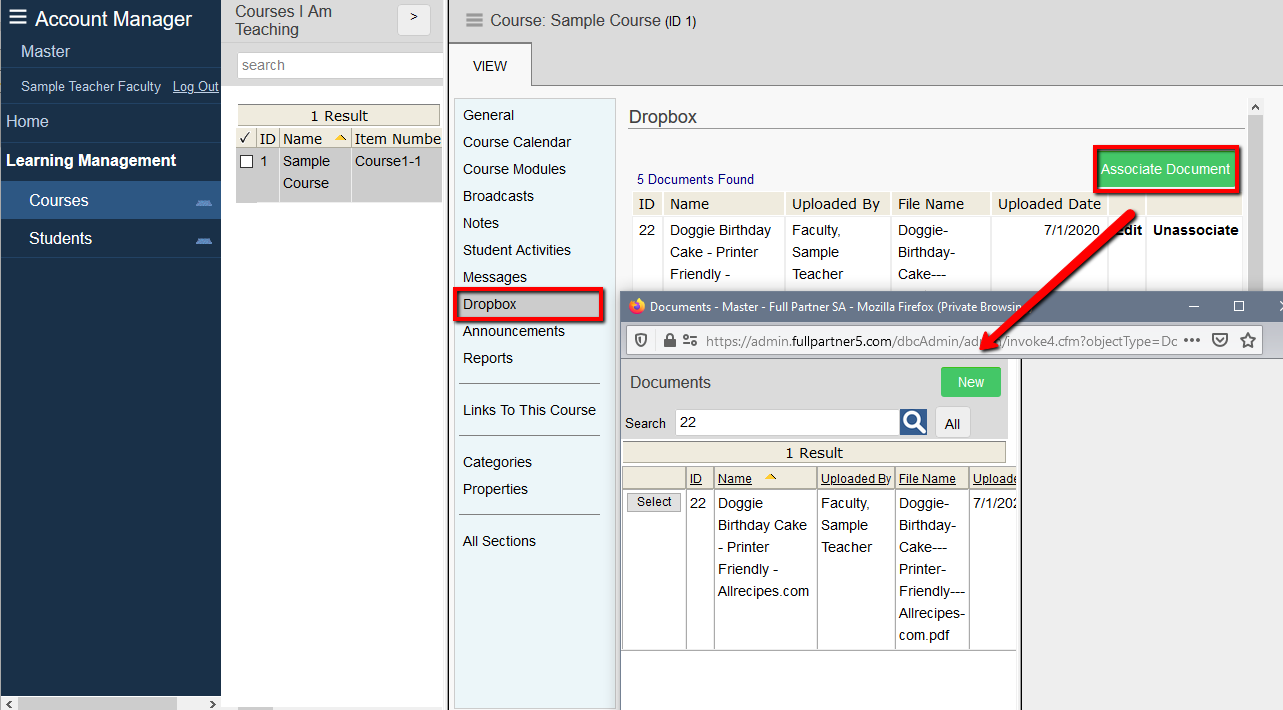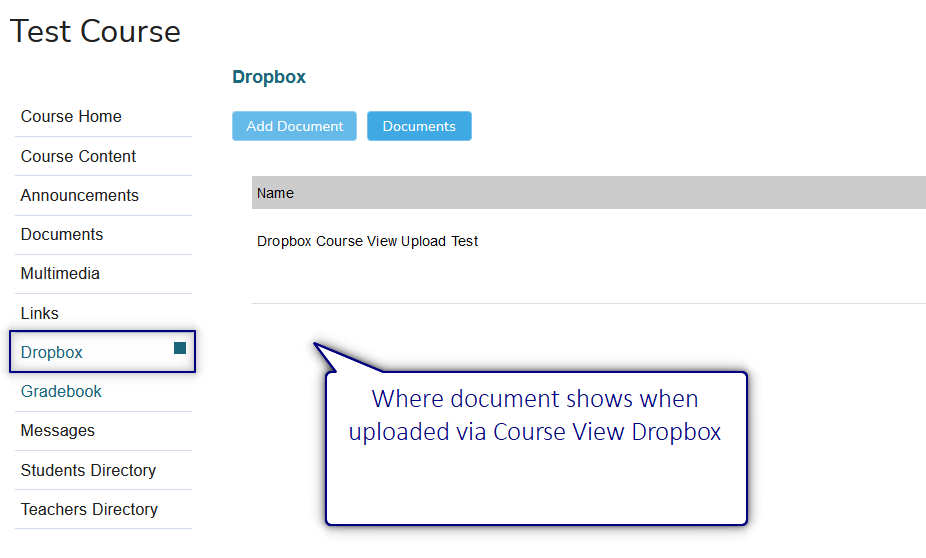© 2022 Full Partner, Inc.
|
|
How to Upload Documents to Show in the Dropbox Section of the Course Classroom for All Students |
How to Upload Documents to Show in the Dropbox Section of the Course Classroom for All Students
Learning Management/Courses Finder/View Mode of the Course of the Course -> Dropbox Section is where you can upload documents to show in the Students Course Dropbox.
In the Dropbox section of the course view mode, click on the Associate a Document button. If the document you want to associate into the course is not yet in the finder, click the New button in the document finder to browse an upload it from your computer. The document will appear in the Dropbox page of the course in the classroom.
Note: The key difference between using the Documents and the Dropbox for uploading documents are:
- Documents are where you want to upload course-wide documents that will show in a list along with all the other course related documents, no email notification will go out to the student about any additions. (See next module: How to Upload Documents to Show in the Documents Section of the Course Classroom for All Students.)
- Dropbox will allow you to upload a document to all students (via the course view) or to specific students only (via the student record view) and the receiving students will get an email notification alerting them a new document has been added.
|
|
Where students will find this document in the classroom.
|
Click Next to proceed to the next content module in this chapter and follow in sequential order, or you may jump ahead to a specific topic by visiting the Course Content page for a linked Index.
Course Level Management for Teachers and Administrators Help Topics Index
- How to View a Course in the Classroom as the Student Sees It
- How to Create Course Announcements
- How to View a Printable Student Roster for a Course
- How to View the Contact Info for Students in a Course
- How to View and Edit Student Course Records
- How to View the Course Calendar List of Event Modules
- How to View the Course Modules List with Dates Available to Students
- How to View a List of All Recent Student Activities in a Course
- How to Write Teacher Level Internal Notes on the Course
- How to Review Documents that have been Uploaded by Any Students to the Course Dropbox
- How to Upload Documents to Show in the Dropbox Section of the Course Classroom for All Students
- How to Upload Documents to Show in the Documents Section of the Course Classroom for All Students
- How to Send a Message to All Students in a Course
- How to View All Messages Sent by Any Student in a Course
- How to Send a Private Message to All Teachers in the Course
- How to Send a Private Message to Another Teacher in the Same Course