© 2022 Full Partner, Inc.
|
|
How to Drop a Student from the Class |
How to Drop a Student from the Class
Learning Management/Courses Finder/View Mode of the Course/General Section -> View Mode of the Student Course Record
- Click once on Student Course Record to view it
- In view mode of the student course record, click the Edit button
- In the Student Course Record editor, click on the Mark as Unregistered check box in the Unregistered section
- It will default to that date. If needed change the date setting
- Optional, you may type in a note about the reason in the Reason text field
- Click on the Save and Close button
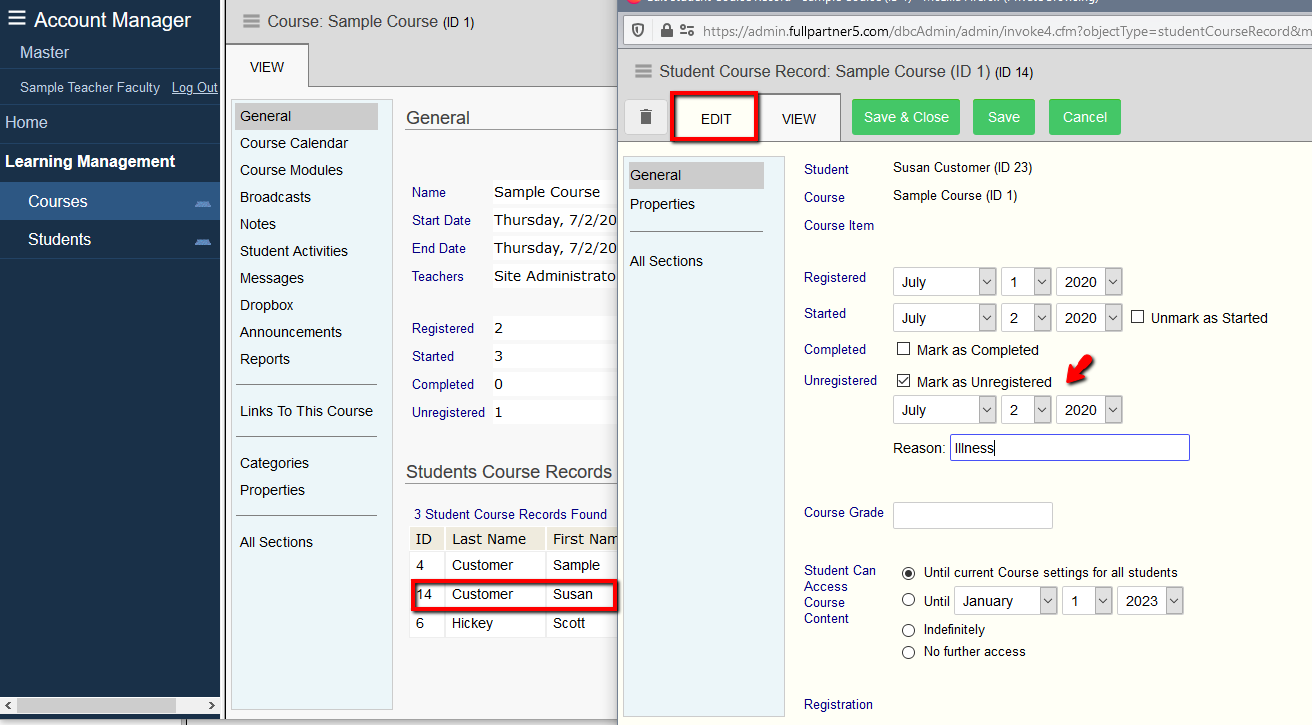
The screenshot you see here is what a limited account access teacher would see in their account manager view. The location for the above task can also be found in the same location for full access site account administrators as well. Note that the full account administrator would however have more options for editing and viewing in multiple finder locations that may not be available to limited account access teachers.
Click Next to proceed to the next content module in this chapter and follow in sequential order, or you may jump ahead to a specific topic by visiting the Course Content page for a linked Index.
Student Level Management for Teachers and Administrators Help Topics Index
- How to View a Printable Student Roster for a Course
- How to View and Interact with Student Course Records
- How to View the Contact Info for Students in a Course
- How to View a List of a Specific Student's Recent Activities in a Course
- How to Mark a Student as Attended for an Event Module
- How to Mark a Student's Progress as Completed for a Module
- How to View Messages Sent by a Specific Student in a Course
- How to Send a Message to All Students in a Course
- How to Send a Private Message to an Individual Student in a Course
- How to Reply to a Private Message from a Student in a Course
- How to Review a Document that has been Uploaded by a Specific Student
- How to Upload a Document to a Specific Student Only
- How to Write Teacher Level Internal Notes on a Specific Student's Record
- How to Extend Access to a Course for a Specific Student
- How to Drop a Student from the Class
- How to Deny Further Course Access to a Student