© 2022 Full Partner, Inc.
|
|
Article Editor – Display Section |
Article Editor – Display Section
Location: Content Management/Articles/Article Editor -> Display Section
Overview: The display section of the article editor hosts a few settings that are relevant to how and/or if the article will display on the website.
In the display section we see the following settings:
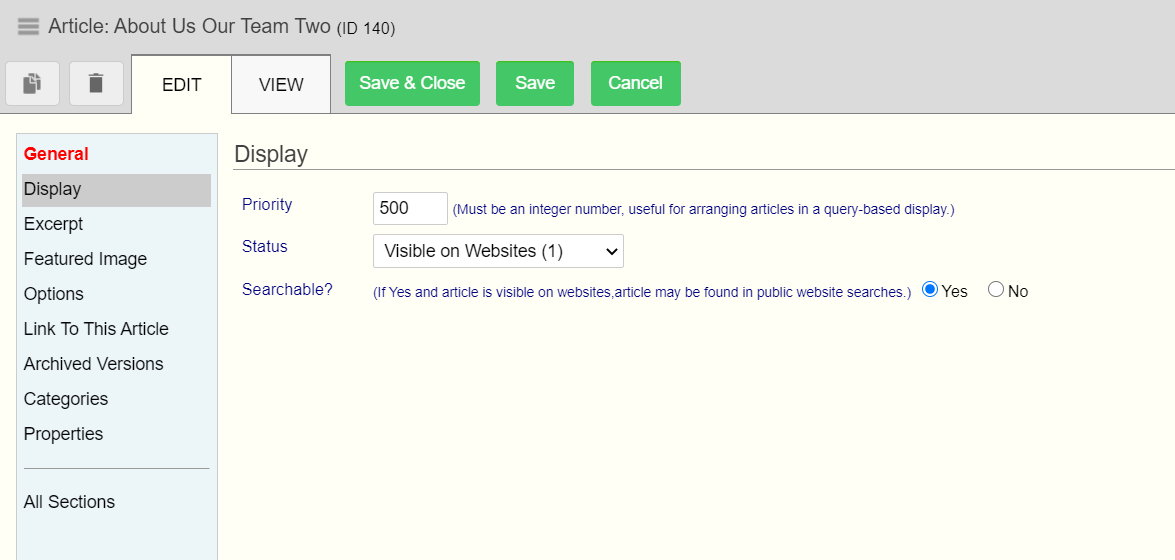 |
Priority
In this field you can type in a unique integer number to assist sorting articles when presented in a query-based list as displayed on a website page. This field is helpful when neither alphabetical nor Object ID number sorting is the preferred criteria for determining the sort order for presentation.
Note: the priority does not control the sort order for the objects in the finder when loading a query list. That is controlled by the column sorting facility built into the column headers of the finders. (See here for more information on sorting records in the finders.)
TIP: If you have more than a few items in your list to sort, it may be useful to use a numeric set-up that would accommodate the adding of new content to the list at a later date. For instance, you could use an initial priority number set with a count interval of 5 for each instance, so 5, 10, 15 etc. Then later if you needed to insert an object in between 5 and 10 you could easily do that by utilizing 6,7,8, or 9 etc.
Status
In the Status pull-down menu you can find the settings to allow the article content to be visible when placed on a page or linked to form another content object.
The settings included are:
Visible on Websites – This corresponds to Status ID 1. Use this setting when you do want your article content to be visible on your website when placed on a page or linked to directly.
Note: this setting is not what physically places an article on a page, but instead will determine if an article already placed on a page (or linked to) will display its contents or not. (To review how to place an article on a page, please see help on Website Management Column Editor.)
Not Visible on Websites – This corresponds to Status ID 0. Use this setting when you do not want your article content to be visible on your website when placed on a page or linked to directly.
Note: You can use this setting to unpublish or “turn off” an article that you have placed on a page. For example if you have a discount message placed in an article at the top of your store page, you may want to show it for a sale, then turn it off when the sale is over. Changing this status setting will allow you to easily go back later to show it again when another sale comes up. So this setting allows you to keep the article on the page but hide or show its contents based on your needs.
Searchable
The searchable setting is a Yes/No setting which will determine if you want to include that content in a website-wide search facility.
Note: this does not relate to Google search results, indexing or any other Internet based Searches. This setting is specific to an optional website-wide search widget which is an optional feature available for you to use on your website that searches only within your website content that you have designated as searchable via this setting.
Objects that may be included in website-wide searches are: Articles, Blog Posts, Products, Events and Courses—each of these object editors have this Searchable Yes/No setting.
Click Next to review the different sections of the Article Editor, or you may jump ahead to a specific topic by visiting the Course Content page for a linked Index.
Related Topics
- Article Editor – Options Section
- Article Editor – Link to the Article and Archived Versions
- Article Editor – Categories
Common Questions