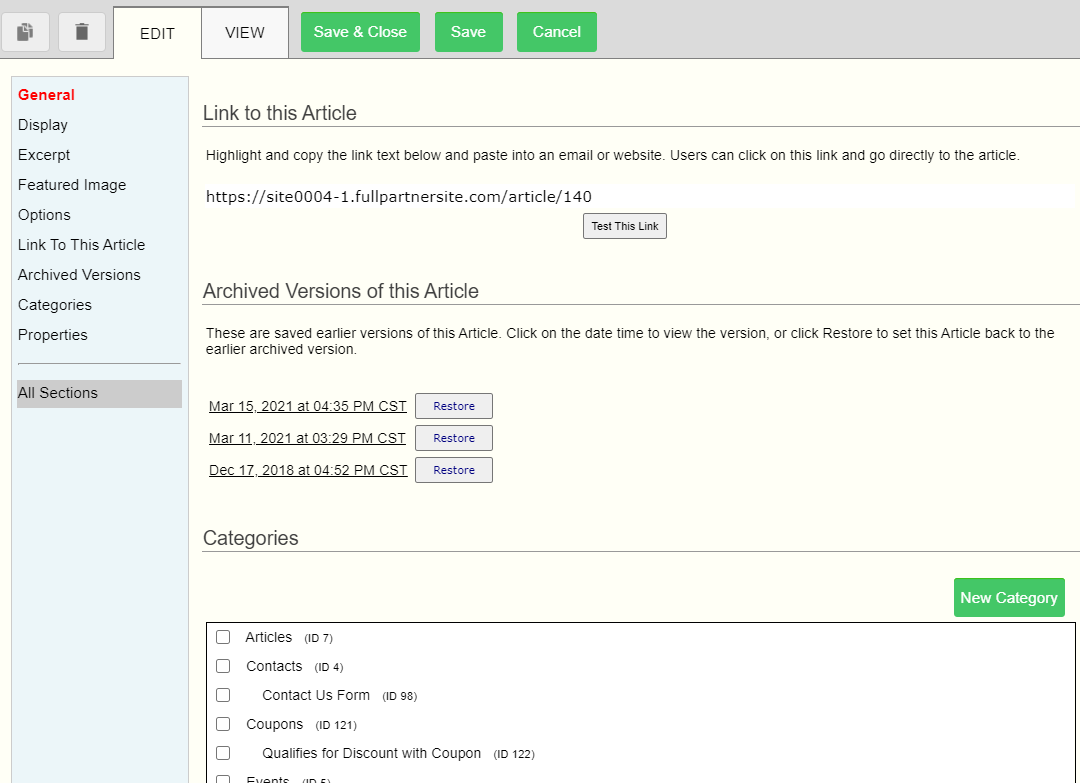© 2022 Full Partner, Inc.
|
|
Article Editor – Link to the Article and Archived Versions |
Article Editor – Link to the Article and Archived Versions
Location: Content Management/Articles/Article Editor -> Link to the Article and Archived Versions
Overview: These two lesser used sections host a few options available for you to use in the article editor.
Click on the link below to learn more about each section:
|
|
Link to the Article
Sometimes called the "Permalink" –this section of the article editor is where you can easily access the link to the article. This link can be used to share– weather it's for a post on social media, handed out on call or webinar, or used in any of the content editor link tools as an alternate way to link to an article. **This link is also available in view mode.
Archived Versions
In this section you have access to the three previously saved versions of your content. Here you are able to view, then choose to restore your content to an earlier saved version. This is useful if you realized that you have made a large mistake you need to undo after you have already saved it.
How to restore a previously saved version of an artivcle?
- Visit the Archived Versions of the Article Editor
- Click on the link to Preview the saved version.
- Once you see the version you would like to roll back to, close the preview, and click the Restore button next to that version of the article.
- Read and click OK to the confirmation message
- Finalize the update by clicking the Save button inside the Aritcle you origially edited to iniate the restore.
Click Next to review the different sections of the Article Editor, or you may jump ahead to a specific topic by visiting the Course Content page for a linked Index.
Related Topics
- Article Editor – Name Field
- Article Editor – Featured Image Section
- Article Editor – Options Section
Common Questions