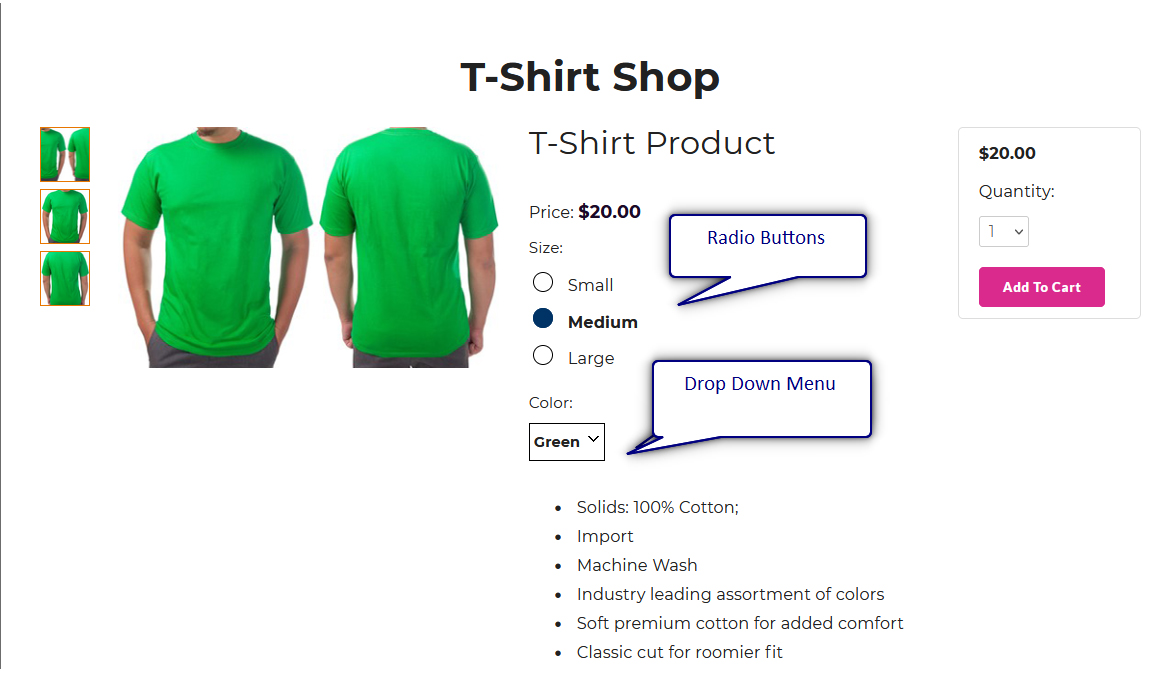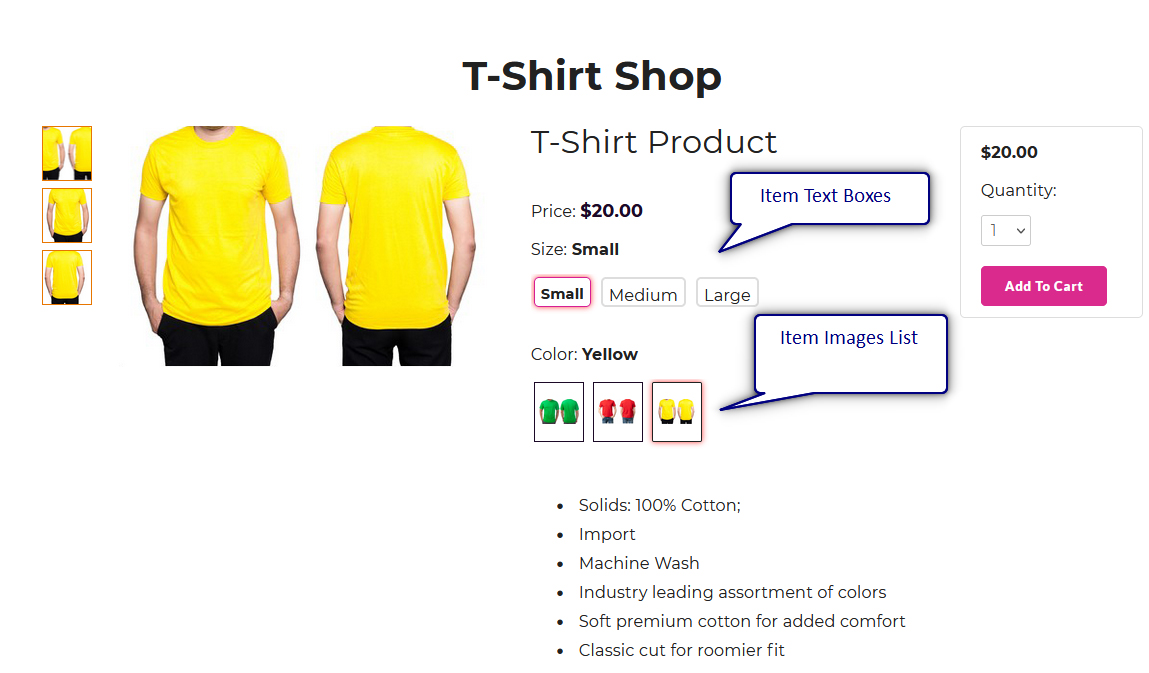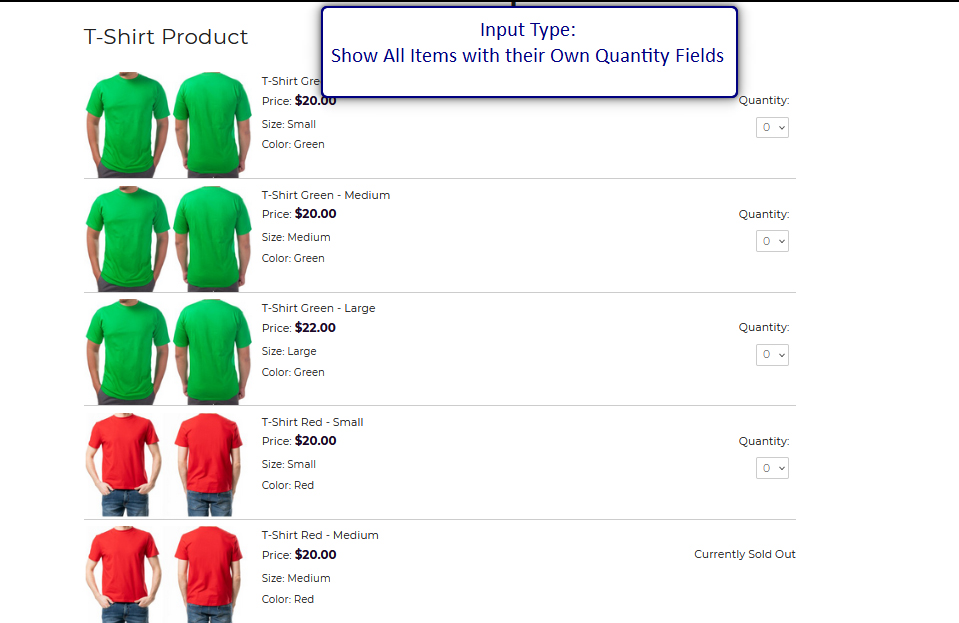© 2022 Full Partner, Inc.
|
|
Item Options for Multi-Item Product Display - In-Depth |
Item Options for Multi-Item Product Display - In-Depth
Location: Ecommerce/Product or Content Management/Products/Product Editor/ Product Items Section -> Item Options
Overview: When setting up a product with multiple items and multiple images, there are some extra display parameters that need to be set.
Specifically, the Item Options is a special field in the Product Items section of the product editor that only applies if you have more than one item in a product. If you only have one item, you will not see this section. Add an additional item to gain access to these settings. (See Add an Additional Item to a Product)
Watch the below brief overview video to get acquainted with Item Options settings.
Continue reading for detailed information on the following settings within the Item Options Section:
- Item Options
- Option Input Type
- Option Label
- Option Value
- Item Option 2 (Second layer of settings for an item)
Item Options – This is a special field in the Product Items section of the product editor that only applies if you have more than one item in a product. If you only have one item, you will not see this section. Add an additional item to gain access to these settings. (See Add an Additional Item)
Option Input Type – In this menu, choose the format that you would like to present your item options in the product display on the website.
You can choose from any of the following options to display your multiple items in the product display:
You can choose from any of the following options to display your multiple items in the product display:
(Click on link below for preview.)
- Radio Buttons
- Drop Down Menu
- Item Images List
- Item Text Boxes
- Show all Items with their own Quantity fields
Option Label – This will be a common label to all items within the product. So give your items selection list a label that is relevant to what is common to the item’s selection , e.g. A common example of a label would be: “Color” or “Size,” or you can even just use the word “Options” for general purpose.
Option Value – This is a unique description for the item. In this field type in the descriptive word or words that applies to that specific item, e.g. “Green” if a color, or “Large”, or “16oz” etc if a size.
The Item Option 2 field (Second layer of settings for an item)– This field that found within each Item Options section is designed to further define an item in its presentation and selection for the customer on the website. This field is option and there for you to use if needed but is not necessarily required.
An example of when the Item Option 2 settings are needed is if say your product is a “T-Shirt” that comes in three colors and three sizes. To assist in ensuring the customer purchases the correct item (color/size combo) and to also assist in keeping inventory for that specific item you would want to put each combination of shirt/color/Size as one dedicated item within the product called “T-Shirt”. So the T-Shirt Product in three sizes and three colors would have 9 unique Items that would look like this:
- Green/Small
- Green/Medium/
- Green/Large
- Red/Small
- Red/Medium/
- Red/Large
- Yellow/Small
- Yellow/Medium
- Yellow/Small
So in this example, for item 1 of the product:
In the Item Option 1 settings you would want to select your Option Input Type display as preferred, then put the color of the shirt in the Item Option 1 settings, using the label “Color”. Then then populate the Option Value with the actual color description e.g. “Green.”
Then in the Item Option 2 settings you would select your Option Input Type display as preferred, then in the Option Label put the word “Size”, then in the Option Value type in the actual size description e.g. “Small”.
Note: It is important to know that within one product the label for the Option 1 and Option 2 must stay consistent and be spelled exactly the same from item to item to item. This is important because this is how the product display keys off of what to show the customer for the product in terms of image/price quantity avail etc and what is added to cart. So this just means that if Option 1 in the first item is labeled “Color” it will need to be labeled “Color” in all subsequent items Option 1 settings. And the Same for Option 2, if it “Size” in item 1, it will need to be “Size” for all subsequent items Option 2 settings.
The Option Label is a product specific setting, so you can choose different labels as needed for different products, just keep the labeling consistent within one product’s items.
Click the Next Button to proceed to the next content module in sequential order, or you may jump ahead to a specific topic by visiting the Course Content page for a linked Index.